Web App
Getting started
Looking for something else? Click here for tutorials or here for Excel docs.
Let's get you started with Quill. First, sign in here. Enter your email. Click the link in the email we send you to sign in.
Once signed in, there will be a short tutorial teaching you the basics of Quill's interface. After, you can follow the instructions on this page.
If at any time you are confused, you can click the Tutorial button in the bottom left corner of the screen of the Quill app, refer to this User Manual, or contact info@quillai.com with questions.
The Company Overview
Click on the search bar at the top of the screen. You can search for any entity registered with the SEC. Let's search for AAPL. Click on the first result.
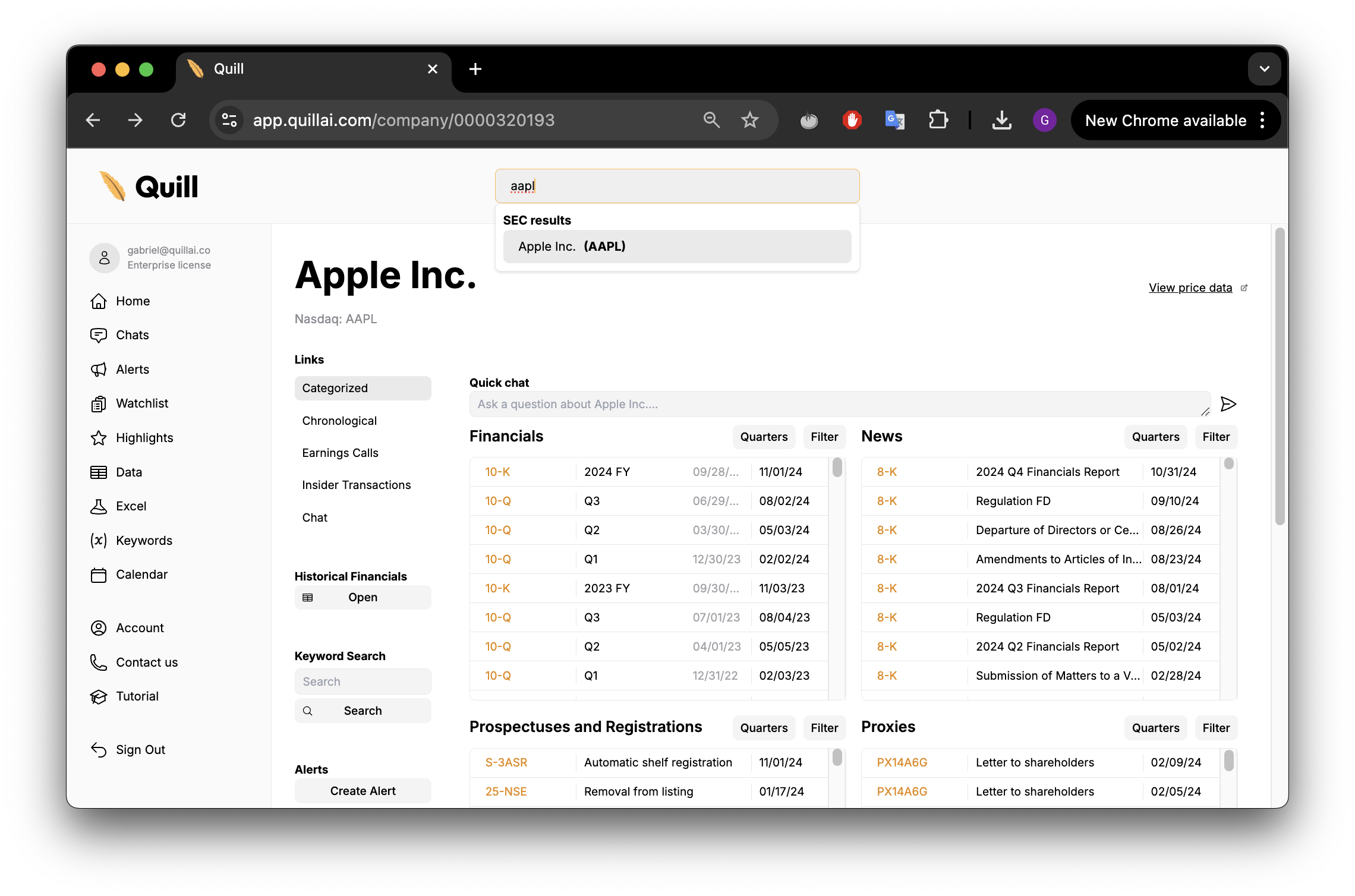
This is the company overview page, with categorized lists of the company's SEC filings. Click the first 10-Q to open the Document Viewer.
Shareable Highlights
You can highlight any text in a document and click Save. You can find the highlight:
- On the document itself, where you can click the highlighted text within the document to bring up the context menu.
- Click Share to copy a shareable link to your clipboard.
- Click Delete to remove the highlight.
- In the list of all highlights within the current document, at bottom of the left sidebar.
- Click a link in this list to simultaneously jump to that section of the document and copy a shareable link to your clipboard.
- In the list of all highlights across all documents, accessible from the home page.
You can share highlight links with anyone, even if they don't have a Quill account.
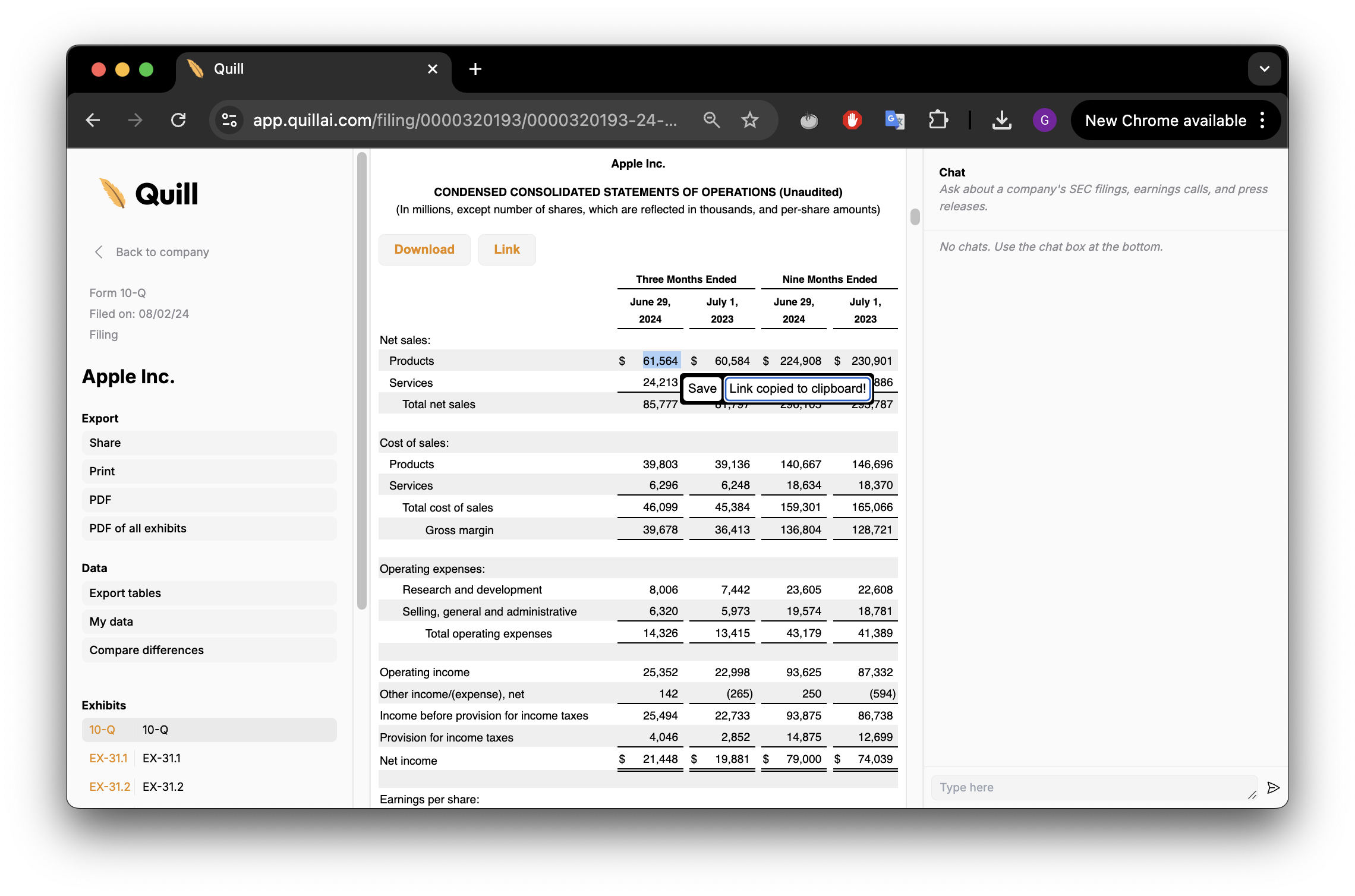
Next steps
Congrats! You have made your first highlight.
You may jump to our tutorials to learn how to complete specific tasks with Quill.
Or, keep reading to learn about all the features of the Document Viewer.