Web: Document Viewer
If you don't know how to access the Document Viewer, please refer to the Getting Started guide.
The Document Viewer is where you can view, highlight, and export tables from SEC filings. This is what it looks like:
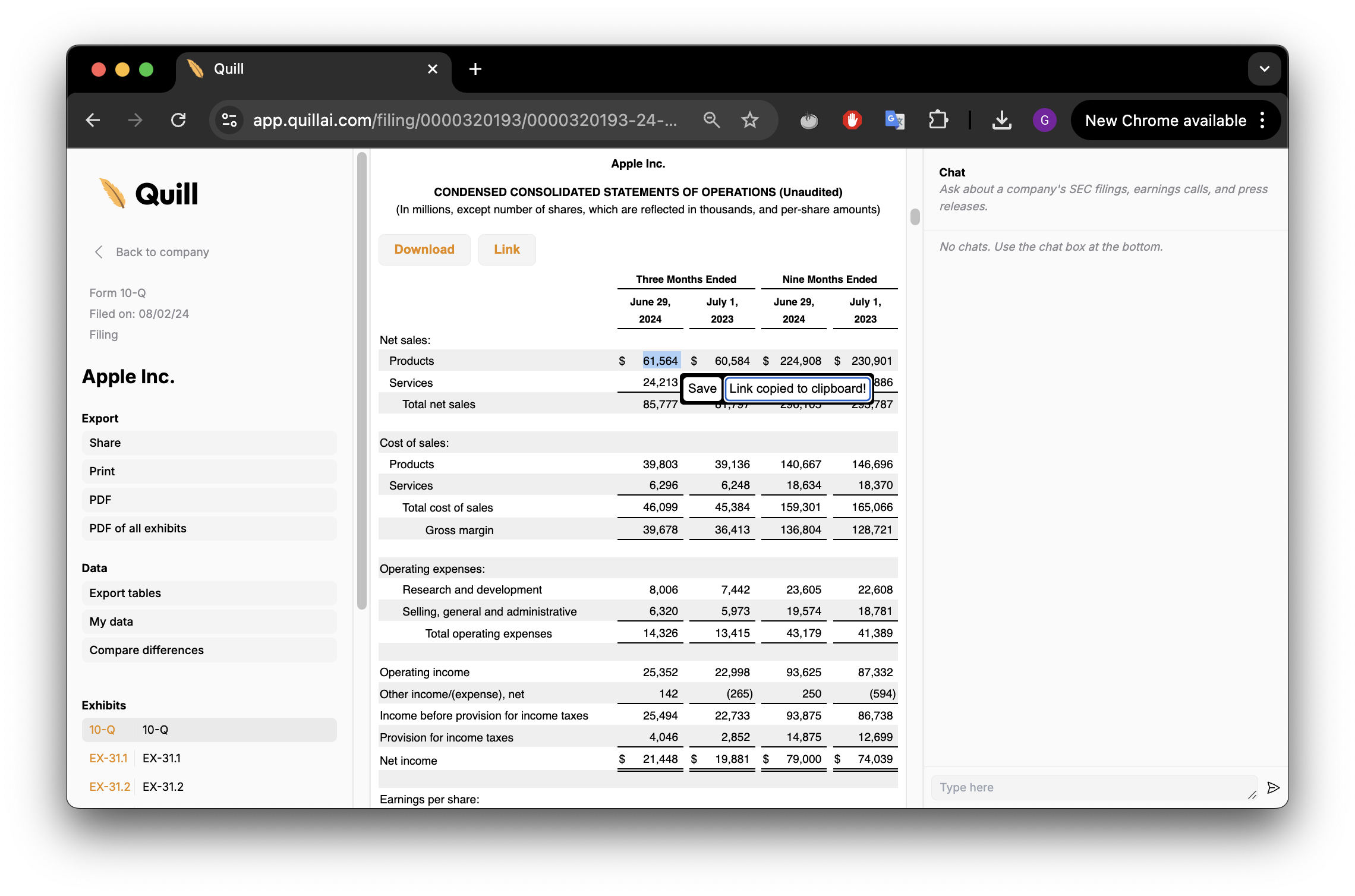
In the middle of the screen, you have the Document.
On the right side of the screen is the Document Chat.
On the left side of the screen you have the Sidebar.
Document Chat
On the right side of the screen, you have the Document Chat. You can ask it any question about the document, and our AI assistant will give you answers with citations.
For example, you can ask it a question like "What drove revenue this quarter?"
Document Chat is a powerful tool for quickly finding information in a document. However, it is cannot look at other documents simultaneously. To do this, use either Company Chat or General Chat
Sidebar
On the left side of the screen, you have the Sidebar. The Sidebar has five sections: Export, Data, Exhibits, SEC Links, and Highlights.
Export
The Export section has the following buttons:
- Share: Copy a shareable link to the document to your clipboard.
- Print: Print the document.
- PDF: Download the document as a PDF.
- PDF of all exhibits: Download all exhibits as a PDF.
Data
The Data section has the following buttons:
- Export Tables: View and export all tables in the document. Use the leftmost column to select multiple quarters to compare. You can also truncate each quarter's table to only include the most recent data, by setting selecting
1columns from theFront. You can download the tables to Excel all together or individually.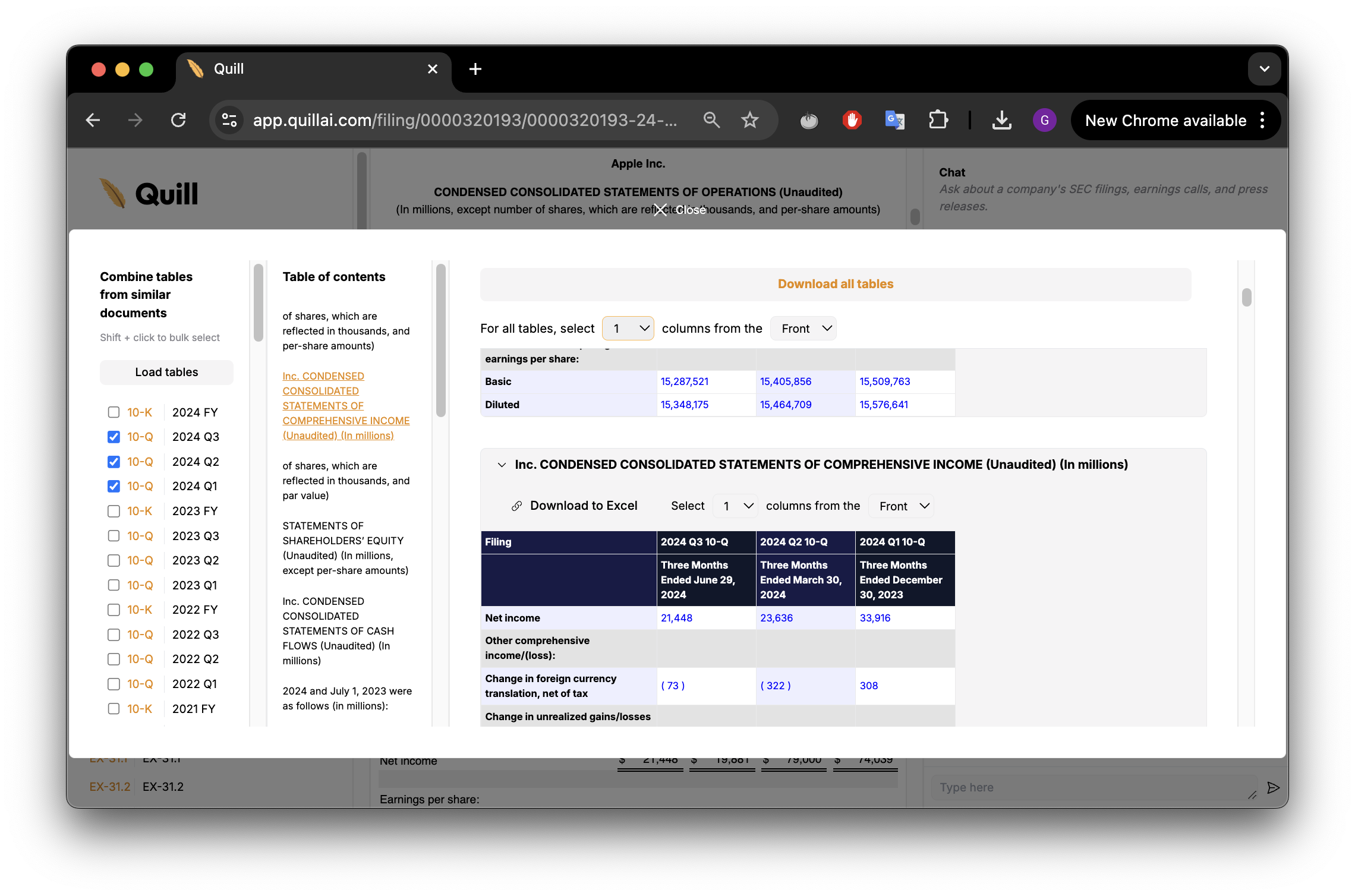
- Compare Differences: Highlight differences between two documents.
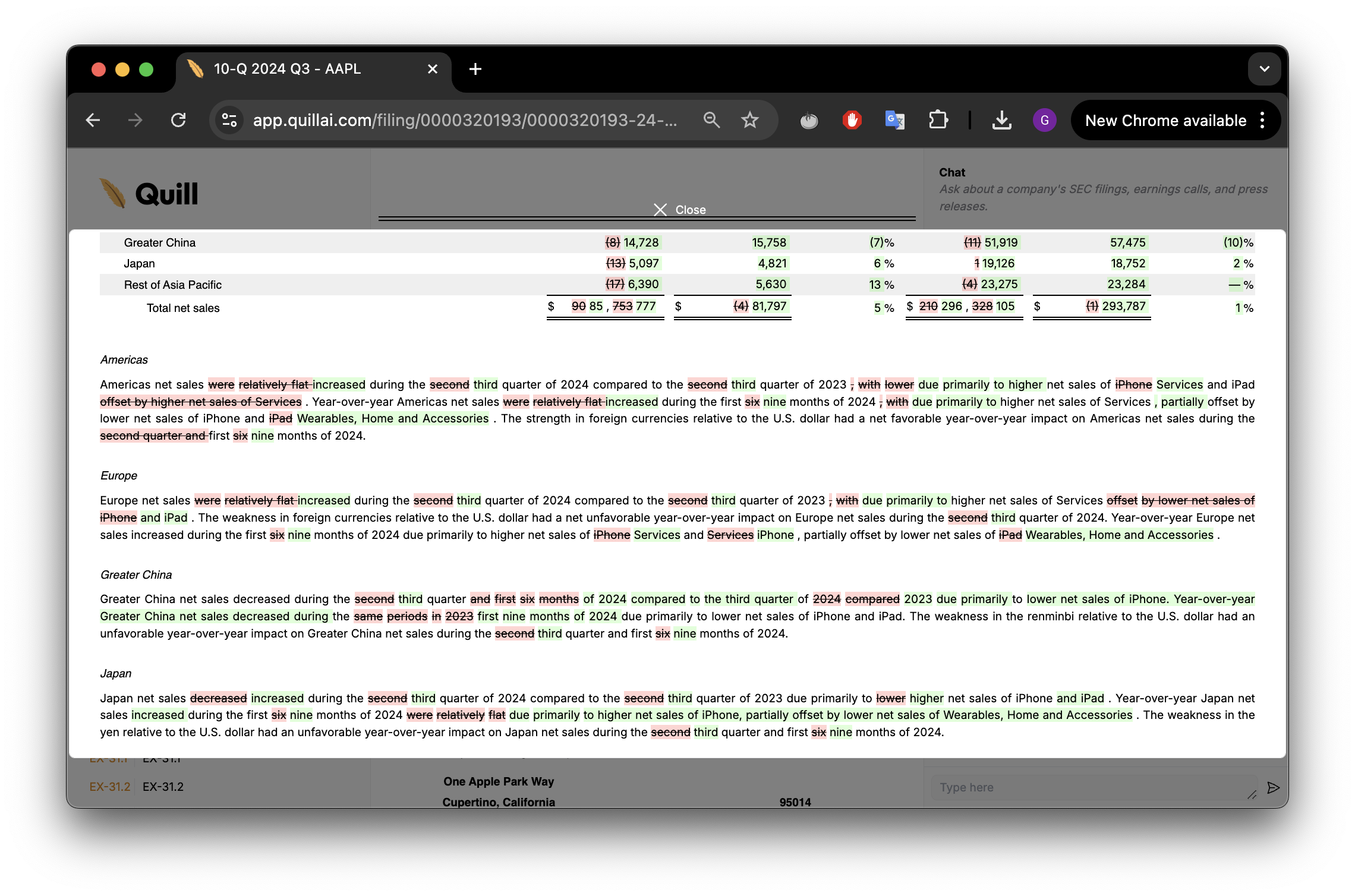
Exhibits
All exhibits in a filing will be listed here.
SEC Links
Links to the SEC website for structured data and the original filing.
Highlights
All highlights in the document will be listed here. Click a link to jump to that section of the document and copy a shareable link to your clipboard.
Next steps
The next section is about the company page. Click Back to Company at the top of the sidebar to go back to the company page.